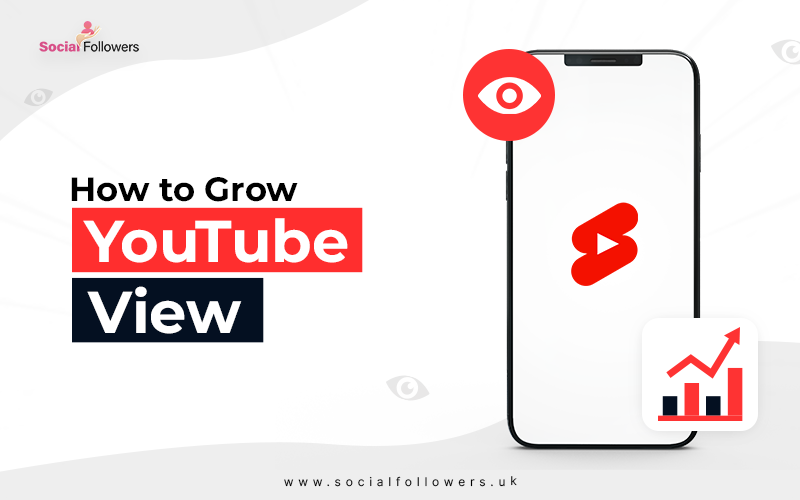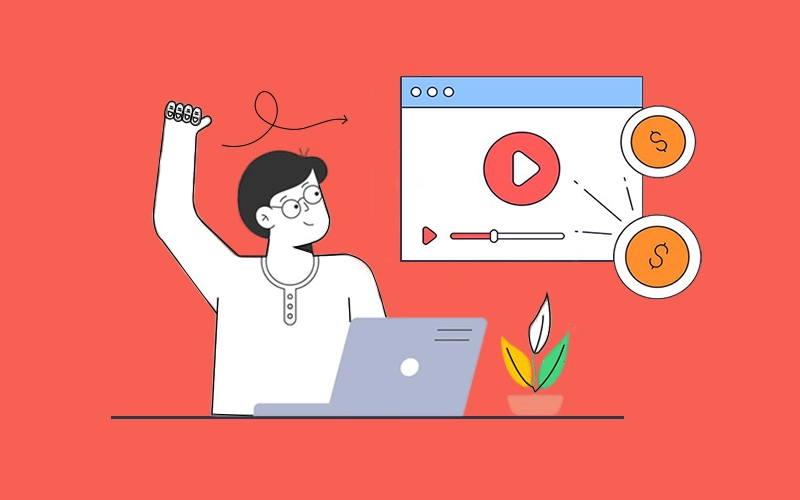How to Change YouTube Passwords?

Last Updated: Jun 07, 2023 - 5 min read
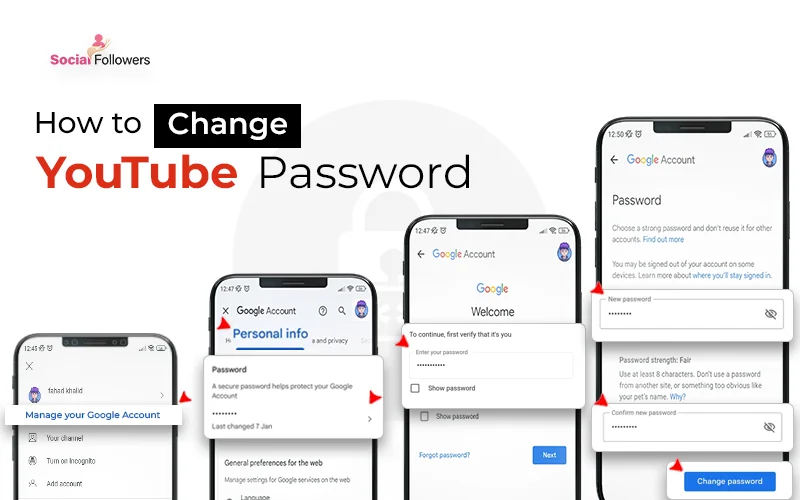
Do you want to share your YouTube password with your potential account manager? But somehow, you cannot do so just because it has the potential to jeopardize the privacy of your personal Google account.
In the past, you simply had to change your YouTube password to do so. Unfortunately, those days are over and if you share your YouTube password with a third party now, you are essentially giving them access to all your Google products.
So, if you have made the mistake of sharing your YouTube password with your account manager, you must revoke the sharing by changing the password.
Also, there are several other reasons to change your password. For instance, you think YouTube credentials are somehow leaked and are prone to get hacked.
To avoid any bad situation, we have no other choice than to change the password, right? That’s the main purpose of this blog – to know how to change the password of YouTube.
What is Discussed in this Blog?
This post will discuss the process of changing the password, giving access without giving your Google password, and reclaiming your account after identity theft. In the end, we shall discuss possible reasons that can lock you out of your YouTube account and what you can do to deal with them.
Table of Contents
1. How to Change your YouTube Password?
2. How to Reclaim Your YouTube Account after Identity Theft?
3. Give Access without Sharing the Password
4. Reasons You Can Get Locked Out of Your Account
4.1 YouTube is down
4.2 You have mistyped your credentials
4.3 Your browsing settings or history is blocking your access
4.4 Your browser is outdated
5. Take Away
1. How to Change YouTube Password?
The only way to change your YouTube password in 2023 is to change your Google account password. Note that doing so will change the password of all the related products simultaneously. Here is the step-by-step procedure for changing your Google account password:
Step #1: Sign in to your Google account and head to Settings.
Step #2: There, you should choose Signing into Google and then Password.
Step #3: The service will require you to sign in again to proceed.
Step #4: After signing in again, type your new password in the given field and click Change Password.
This process will change your password across all Google products including your Drive, YouTube, and Gmail accounts.
Note: If you think that someone else has gotten access to your password, you must promptly change the password using the above-mentioned procedure.
2. How to Reclaim Your YouTube Account after an Identity Theft?
So, you are facing the worst of nightmares and your account is stolen. You may have shared the details with the wrong person or the breach may have resulted from a hacking attempt.
Either way, your first concern should be to get back your account. But how can you do so especially if it’s your Google account that’s stolen? Luckily, you have a solution for this as well. The only trick is to act smart and act quickly.
Think of the time when you created your Google account. Did you add a recovery email address or phone number? If yes, recovering is easy. This is what you have to do to reclaim the password.
Step #1: Select the “Forget Password” option on the sign-in screen
Step #2: Ask it to send details to the email address or phone number whichever is accessible right now.
Step #3: In doing so, Google will send a one-time password on the channel you selected.
Step #4: Type the one-time password in the field given on the screen.
Step #5: The service will direct you through some steps to change your password to secure your account.
Note: The hackers can change your recovery mode once they have stolen the account. Your only recourse is to act fast and reclaim your account before they do so.
3. Give Access without Sharing the Password
Now the next question arises if you cannot give your YouTube account password to a third party, how can you delegate the tasks of account management or ask to buy YouTube-targeted views on your behalf? There are two solutions to this issue.
Solution #1: Create Business Google Account
First, you can create a business Google account, especially for your YouTube channel. It might appear too cumbersome for most people to manage two Google accounts separately. Luckily, we have a more straightforward and Google-approved solution.
Solution #2: Link Two Google Accounts
The second solution uses a lengthy procedure but it’ll get easier after initial complications. Google allows you to link two Google accounts to the same channel using a “Brand Account”.
Here is the complete process.
Step #1: You will start with your YouTube channel that isn’t a Brand Account.
Step #2: Using the same Google Account that you used to create the YouTube channel, you will create a Brand Account and migrate your channel to this account.
Step #3: Now, the “Brand Account” can grant access to multiple managers of a channel.
Step #4: You will assign a role to the Google account of your manager and invite them to the Brand Account.
Note: The process isn’t glitch-free and may experience delays. Allow up to 72 hours for completing the transfer before you contact the support.
4. Reasons You Can Get Locked Out of Your Account
Now you have taken control of the privacy and security of your channel. The probability of you losing it to a channel manager falls to zero. Yet, you can’t sign in to your YouTube account and want reasons and fixes to solve this issue.
Here are all the possibilities:
a) YouTube is down
You can check whether the problem is coming from YouTube by visiting DownDetector and entering YouTube as your query. If the video-sharing giant’s server is down, you will not get access to the site until the problem is resolved. Unfortunately, it may mean losing your best time to post on YouTube.
b) You have mistyped your credentials
You cannot blame the sign-in page if you have entered the credentials incorrectly. Double-check the spelling to confirm. Oftentimes, people forget passwords and remember a previous one instead. Make sure that you are using an updated password by taking help from the password manager in your browser.
c) Your browsing settings or history is blocking your access
Sometimes, our cache or browser extensions prevent us from accessing our YouTube account. To check if the problem is arising out of your browser, try signing in in Incognito Mode. If you can sign in in an Incognito window, you should clear the cache on your primary browser and try signing in again.
Clearing all the cache should take care of the problem, but if it doesn’t, you should restart your PC and relaunch your browser to sign in.
d) Your browser is outdated
YouTube is a very browser-friendly site and works on most browser versions. Yet, some obsolete browsers can’t access its services. If you are using an outdated version of a browser, you should try updating it. Another solution is launching the YouTube account on a different browser.
Note: you will not be locked out of your account if you buy YouTube watch time or subscribers. Instead, if your subscribers are detected, the channel may get blocked. So, if you want to protect your channel, make sure to only buy subscribers from trusted vendors.
Take Away
There can be numerous reasons that can prompt you to change YouTube password including sharing the account with the manager or securing it against potential security threats. Historically, you could change this password without disturbing other Google products – after all, YouTube used to be a separate entity. But things changed when Google acquired YouTube and included it in its portfolio of Google products.
Now, you can only change your YouTube account password by changing your Google password. At the same time, sharing your YouTube account password will give the receiver access to your Google products as well – a situation that may cause significant identity and financial loss to you.

Whether you’re an influencer, business, or just getting started, we make it simple to increase your presence online. Get started today and see the difference in your reach and reputation.