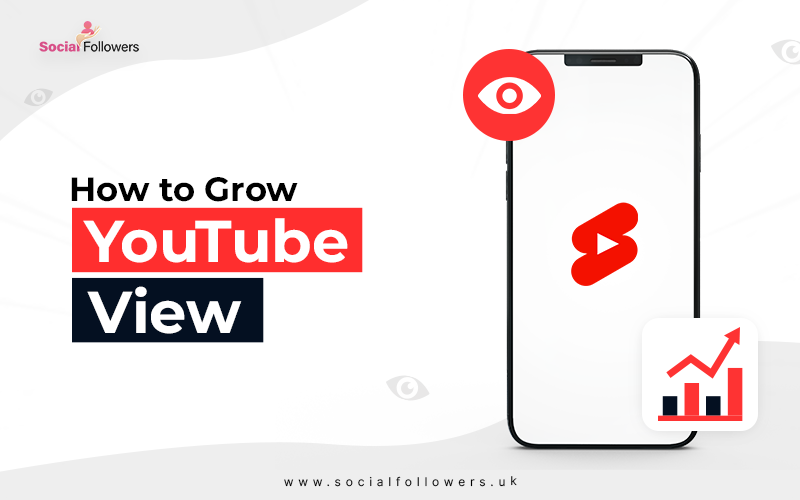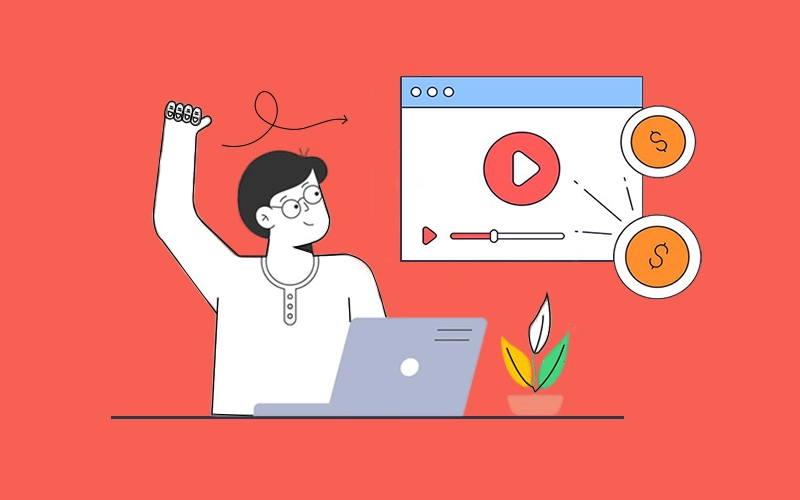How to Delete or Hide YouTube Channel?

Last Updated: Apr 17, 2023 - 5 min read
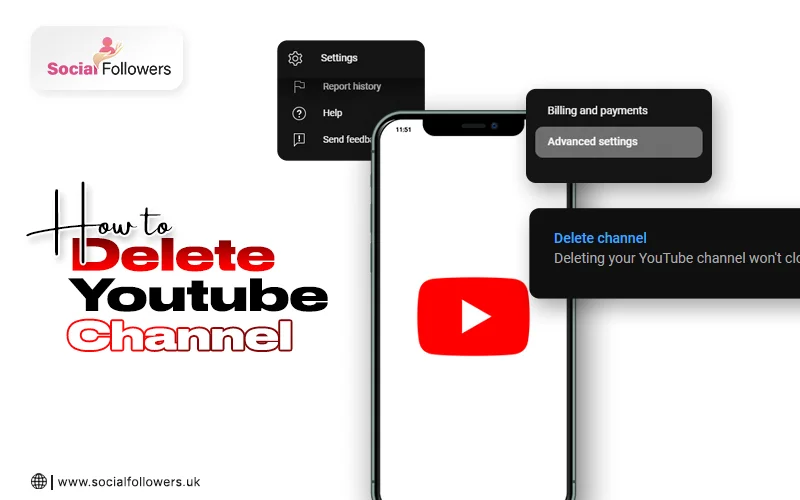
How to delete a YouTube channel? People often look for this query when their efforts are not yielding proper results. Maybe you are not getting enough subscribers or views on your videos is not enough. Whether you want to completely shut your channel permanently or you just need a break from social media. No worries YouTube offers you simple ways to do so. All you need is a computer or laptop because YouTube doesn't offer the facility to delete your YouTube account from your mobile. Although you can delete YouTube videos directly from the mobile app.
One thing to remember is that you will never be able to recover your content or get any subscription back that you might be associated with.
Is It Possible to Delete Your YouTube Channel?
Yes, it's possible to delete your YouTube channel without any issues. Some people look for ways to delete their entire YouTube studio. Mostly because they are not getting what they wanted from their YouTube videos. Or they just want to stop sharing the same type of content.
Deleting your YouTube channel will remove all the content from YouTube. Including comments, playlists, history, watchtime, all videos, and everything else.
How to Delete YouTube Channel?
If you want to know how to delete your YouTube channel, here are the steps to follow:
- Sign in to your YouTube account.
- Click on your profile icon in the top-right corner of the screen.
- Click on "Settings" from the dropdown menu.
- In the "Overview" section, click on "Advanced settings"
- Under "Additional features," click on "Delete channel"
- You will be prompted to enter your password and select a reason why you want to delete your channel.
- After selecting a reason, you can choose to delete the channel immediately or select "I want to hide my channel" to keep the channel hidden from public view.
- If you choose to delete the channel immediately, you will be asked to confirm your decision. Click "Delete my content" to proceed.
- Note that deleting your channel will permanently delete all your videos, comments, messages, and settings associated with the channel.
That's it! Once you complete these steps, your YouTube channel will be deleted permanently. Keep in mind that this action cannot be undone. Your subscribers, views, and other perks wouldn't come back. So be sure that you want to delete your channel before proceeding.
How to Hide Your YouTube Channel?
Similarly, if you want to get a break from your YouTube channel. Or you are doing this because ‘YouTube suspended my account.’ You can hide it for a specific time, steps to hide a YouTube channel are the same as above you just need to make changes in a single step:
- Sign in to your YouTube account.
- Click on your profile icon in the top-right corner of the screen.
- Click on "Settings" from the dropdown menu.
- In the "Overview" section, click on "Advanced settings."
- Under "Channel settings," click on "Privacy"
- In the "Privacy" section, you will see the option to "Make my channel private" Click on this option.
- You will be prompted to confirm that you want to make your channel private. Click "Confirm" to proceed.
- Once you confirm, your channel will be set to private, which means that it will not be visible to the public.
That's it! By following these steps, you can hide your YouTube channel and keep it private. This can be useful if you want to take a break from creating content. Or you want to focus more on your targeted views to gain maximum benefit. Besides that, it's beneficial if you want to keep your channel separate from your personal or professional life.
Also Read: How to Clip a YouTube Video
Conclusion
You would have gotten your answer to the query about how to delete the YouTube channel. As everything is discussed above with simple steps. If you are confused that whether deleting the YouTube channel or the YouTube account is the same thing or not. Well, they both are different as deleting your YouTube account will remove all your information from all across Google's various services.

Whether you’re an influencer, business, or just getting started, we make it simple to increase your presence online. Get started today and see the difference in your reach and reputation.