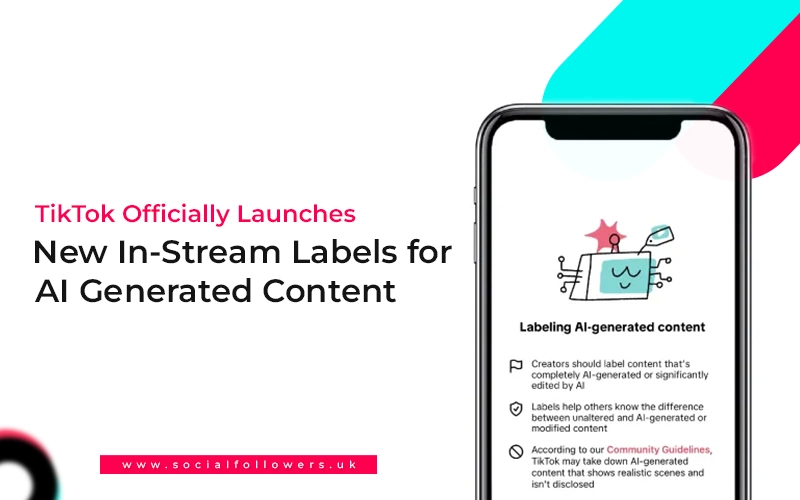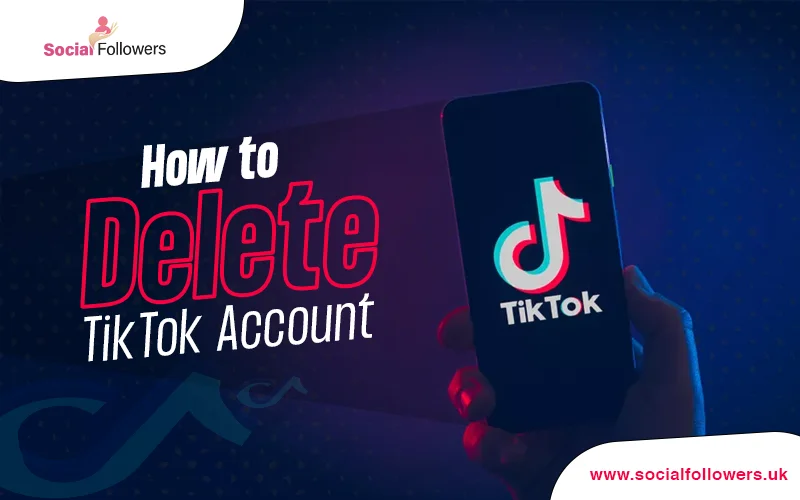How to Duet on TikTok?

Last Updated: Jun 07, 2023 - 5 min read
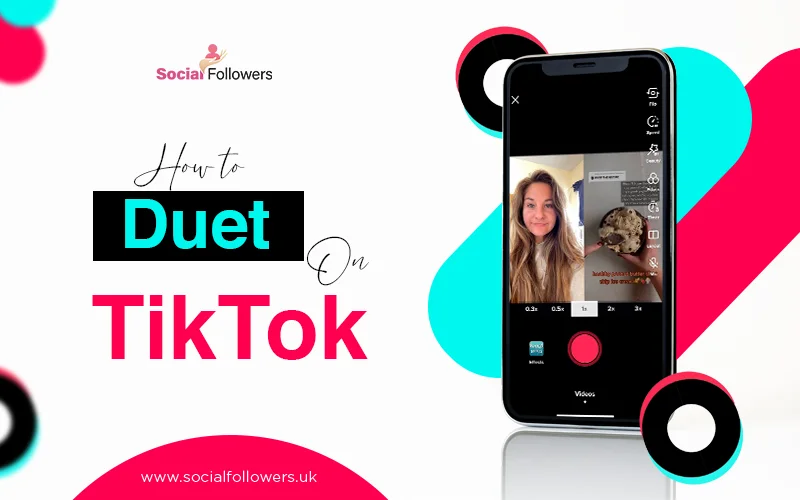
The best way to increase your reach on TikTok and any other social media platform is by collaborating with other creators. duet is one of the best TikTok content strategies that allow you to collaborate with others. Make it unique and interesting and give credit to the original creator to garner the trust of your fans and those of the creator from whom you have borrowed the content.
Table of Contents
1. What is a Duet on TikTok?
2. Why Should You Try Duet?
3. How to Make TikTok Duet on Android with Original Voice
4. How to Duet with Your Voice
5. How to Duet with Voiceover
Takeaway
FAQs
1. What is a Duet on TikTok?
You must have seen some videos on the platform with a split screen. These are a combination of two videos on either side of the split. Such videos are duets.
There are different purposes for duets. These videos can be used to simply collaborate with the other creator as a dialogue. More common ways to duet include taking a different angle on the trend started by the original creator, parodying it, or reacting to it.
Some people also use duets to test out ideas given in original content and give reviews and commentary about the techniques. Life hack TikTok and TikTok cringe videos are usual targets of such types of duets.
2. Why Should You Try Duet?
The most common reason to duet is to increase your reach on TikTok by using the name of renowned creators. The best part is that you don’t even need to buy TikTok followers to increase this reach. These videos can also become part of your marketing strategy whereby you gain the attention of a famous creator by giving a unique spin on their content prompting them to collaborate with you.
You can also use duets to offer tribute to your favorite creator by featuring their videos in your duet. These videos can also be a simple gesture that shows your support for a cause or trend mentioned in the original video.
Initially, you would want to use the simple methods of utilizing this feature. You can choose between using the original voice of the video, your voice, and voiceover for this collaboration.
Below, we detail how you can use these methods.
3. How to Make TikTok Duet on Android with Original Voice?
Once you have reached the video, you need to tap the share button on it. This step will reveal sharing options including sharing on other social media sharing, duet, and stitching.
Choose the Duet option. The original video will go to the right side of the screen and on the left side, you can record your video. Use the record button on the bottom of this screen to start recording.
Once you have finished recording, tap the check mark on the bottom right of the screen. If you aren’t satisfied with the recording, you can go back by using the cancel mark.
After tapping the check mark, you can check your recording for full effect. If you haven’t added effects while recording the video, now is the time to do it.
When you have confirmed everything to your liking, tap next. The next step is about setting the caption of your video and customizing the sharing settings. Here, you can allow or prevent others from using your video for duets or Stitch. You can also set the privacy of the video on this screen.
Once you are satisfied with the sharing options, tap Post at the bottom of the screen. This method will use the voice of the original creator for the TikTok duet.
4. How to Duet with Your Voice?
You can add an interesting spin to the video by adding your voice or your viewpoint. To do so, you have to go to the video and tap its share button. Select Duet from the options.
Once your screen is split and the original video appears on the right side, you will see a mic button on the right side of the screen. By default, this button is disabled for every TikTok duet. Tap on it to enable it.
Now, record the video and tap the check mark button to go to the next step of checking your video quality. Here, you can add effects and stickers to your recording.
See the down-caret button on the right side of the screen. Tap it to reveal more options. You are looking for a volume option that is located near the bottom. Tapping it will give you two sliders: one for Original Sound and the other for Added Sound. Slide Added Sound to 0%.
After customizing the sound settings to add your voice, tap Next. The upcoming screen will allow you to add captions and select sharing and privacy settings. Once you have chosen the right settings, tap Post. Buy TikTok auto views to increase traction if you want.
5. How to Duet with Voiceover?
The third method is to use voiceover for your TikTok duet. To do so, you have to select the video and record the duet as mentioned in the first method. Note that you need to keep the mic option disabled.
After recording, you will be directed to the screen where you can check the quality of your work. Tap the down-caret button here and select Voiceover. The next screen will allow you to record your voiceover.
Once done, tap the Save button. Next, you can check your video and voiceover and add effects and stickers as needed. Now, press Next to navigate to sharing and privacy settings and once everything is sorted out, post the video.
Takeaway: Duet on TikTok
This post details three methods to make duet using previously published videos. These processes are simple and fun and you can choose between the original voice of the video or replace it with your voice. When you do, make sure to post the video at the best time to post on TikTok to multiply its reach.
FAQs
- How to Disable Duet on TikTok?
If you don’t want others to share your content as a TikTok duet on their channels, you can disable this option from your video. When you are ready to post your video, you are taken to a screen to add a caption and select sharing and privacy options for the content. Here you simply have to toggle off Allow Duet toggle to disable the Duet option on your video.
- Does TikTok Notify Screen Recording?
If you don’t want others to download or record your content, your worry about screen recording is a fair one. Understand that TikTok doesn’t notify you when someone screen-records your video. So, if you don’t want your content to linger on the internet forever, you shouldn’t post it there.

Whether you’re an influencer, business, or just getting started, we make it simple to increase your presence online. Get started today and see the difference in your reach and reputation.