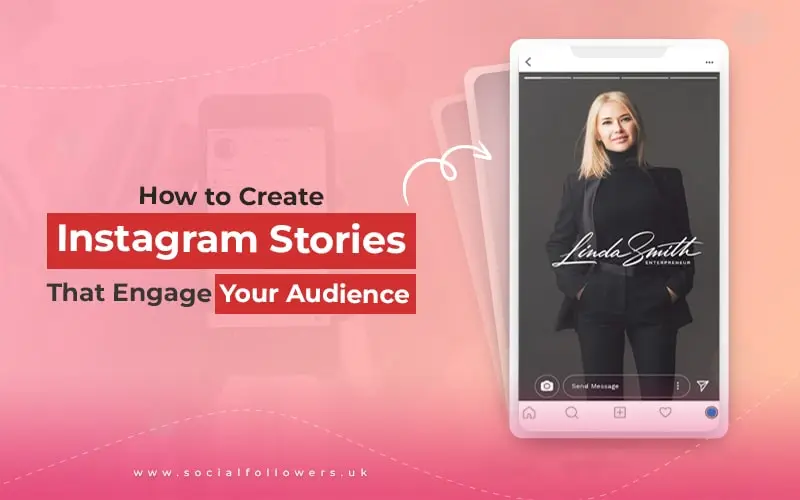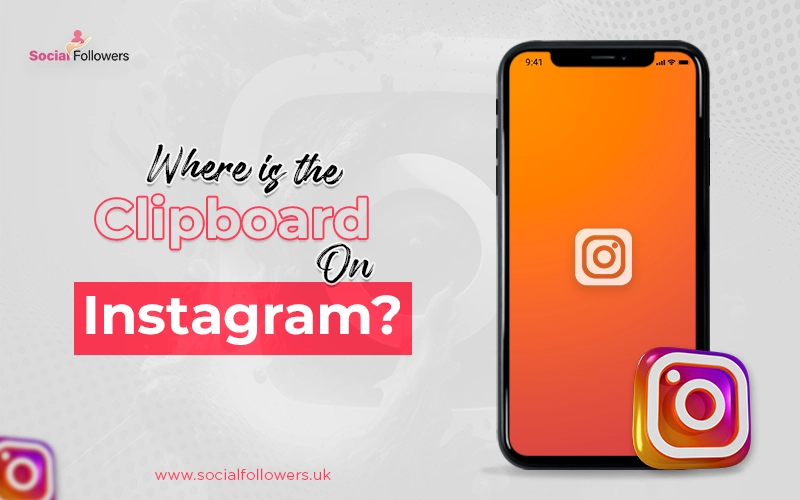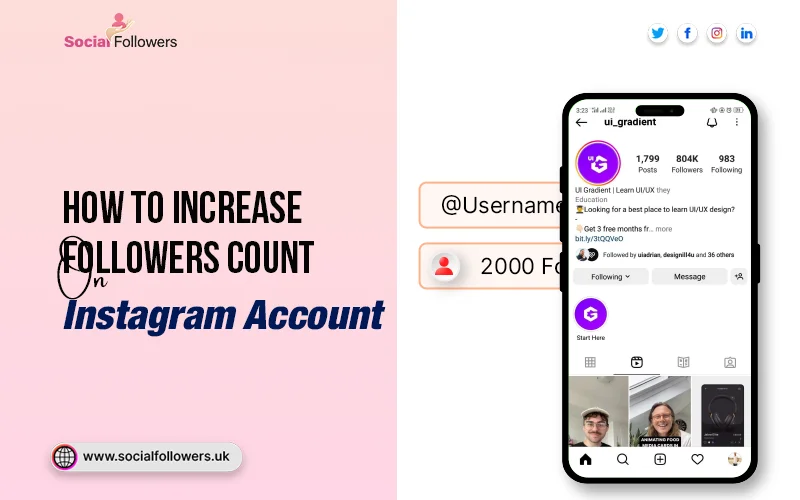How to Mute or Unmute Someone on Instagram

Last Updated: May 24, 2021 - 5 min read
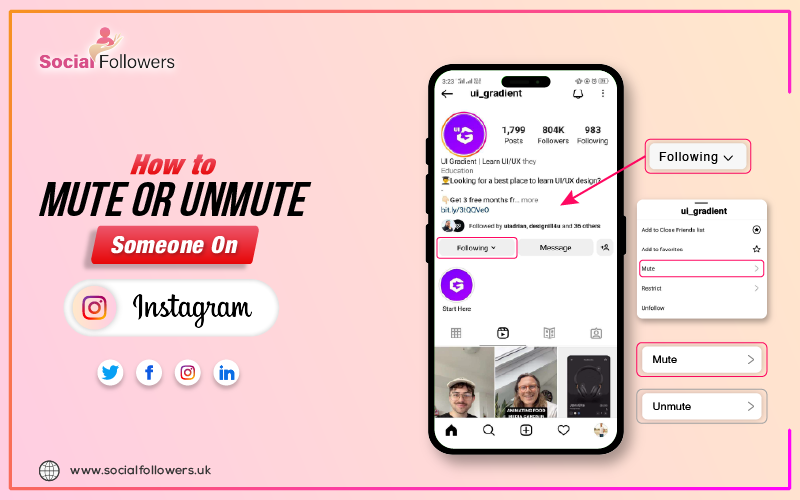
The feed on Instagram is full of diverse content from friends, family, and creators. However, with much information coming your way, it can overload you and therefore be puzzling as to what is truly important to you. Fortunately, Instagram allows you to mute or unmute certain users, without unfollowing and hurting people emotions, thus allowing you to better take charge of your feed and notifications.
Whether you want to stop getting notifications constantly or reconnect with specific accounts later, it's good to know how to manage these settings. So, here is a simple step-by-step guide on how to mute or unmute on Instagram and how to cater to your preferences.
Breakdown of What You Can Mute On Instagram
Here's a breakdown of what you can mute on Instagram:
Posts
- Individual Posts: Hide specific posts from an account while still allowing their other content to appear.
- All Posts: Mute all posts from an account, effectively removing any of their content from your feed.
Stories
- Individual Stories: Choose to mute specific stories from an account, keeping their posts visible.
- All Stories: Mute all stories from an account, which prevents them from showing up in your story bar.
Reels
- Individual Reels: You can mute specific reels from an account without impacting their posts or stories.
- All Reels: Mute all reels from an account to stop them from appearing in your feed or Reels tab.
Lives
- Individual Lives: Mute particular live broadcasts from an account while still seeing their other content.
- All Lives: Mute all live broadcasts from an account, ensuring they don’t appear in your feed or Live section.
Notes
- All Notes: Mute all notes from an account to prevent any notifications from appearing, giving you a quieter experience without unfollowing them.
Why Do People Mute Someone on Instagram?
This is a very common and fair question for many people. The managers of Instagram have said that they introduced the option select mute to help the user manage his/her Instagram feed in the best possible way. While Facebook has launched the provision to unfollow long time back, Instagram has also added a unique feature to mute posts and stories.
The Impact of Unfollowing
Unfollowing someone on Instagram significantly alters your feed by eliminating their posts and stories from your daily viewing experience. Unfollowing somebody in the present-day social media landscape is probably a virtual slap in the face. It is a rough word that says you want to stop being friends with them. It may just be a simple click for you, but the person you want to mute might take it seriously, getting hurt.
Common Reasons for Muting
1. Lack of Interest
Another reason someone may mute people on Instagram is because their posts or stories constantly revolve around subjects that these people find really uninteresting. Even if you do love the person, his or her content in your feed isn't something you'd want to see. That doesn't mean you dislike them; it just means you're not interested.
2. Overposting
This is because someone tends to miss very important posts from friends and family because they post too frequently. If you're missing key moments, then you might choose to mute their messages.
3. Business Considerations
If you have a business on Instagram, then you are likely to be connected with many clients or future clients. Though you might want to stay updated, you will most probably prefer to mute their posts and stories just not to get spam messages in your feed. Muting is a good option, but keep focusing on gaining more Instagram followers to keep your business boosted.
4. Preference for Content Types
You might find that you enjoy someone's Instagram stories but not their posts, or vice versa. In such cases, you can easily mute posts and stories from that person.
5. Reducing Distractions
Some people choose to mute others to reduce their social media addiction and give themselves fewer distractions from their daily lives. To reduce distraction, people also opt to deactivate their Instagram account as well.
6. Mental Health Considerations
Individuals experiencing depression may mute accounts that showcase “overly” positive or “shiny” content. They often want some space from the constant display of happiness.
Understanding the Decision to Mute
This does not mean you do not like someone; this simply means you really prefer a curated 'Instagram feed. If there are some topics on which you're not interested, it's perfectly valid to mute their messages. For instance, in case a person insists on sharing plenty of news items that are not of your liking, one may wish to see other stories.
Muting, blocking or removing likes on Instagram are the personal preferences that make your social media experience more personalized. It doesn't mean that someone is posting the wrong thing; it just means you have nothing to do with what they are posting. By curating your feed this way, you can focus on the content and accounts you really want to follow.
Muting or Unmuting Notes on Instagram
How to Mute Notes
You can easily mute notes from someone anytime using the Instagram app. Here’s how:
- Tap Send or Messenger at the top of your Feed.
- Tap and hold the note you want to mute.
- Select Mute Notes, then confirm your choice.
Remember, the person won’t be notified when you mute their notes.
How to Unmute Notes
To unmute notes from someone:
- Go to the profile of the person whose notes you’ve muted.
- Tap Following at the top of their profile, then select Mute.
- Turn on the switch next to Notes to unmute them.
Keep in mind that muting someone’s notes doesn’t affect their stories or posts. You will still see their stories and posts in your feed. If you also want to mute their stories or posts, you’ll need to do that separately.
How to Mute Messages on Instagram (DM & Groups)
If you want to take a break from receiving notifications or messages from someone, muting their messages is a great option. This allows you to manage your notifications without letting the other person know. Here’s how to do it:

- Tap on Messages: Open the Instagram app and go to your messages.
- Long Press the Chat: Find the chat you want to mute and long press on it.
- Choose Mute Message: Select the option for Mute Message from the menu that appears.
- Select Duration: A pop-up will appear asking how long you want to mute the messages. Choose from the following options:
- For 1 hour
- For 8 hours
- For 24 hours
- Until I change the option
Once you've made your selection, the messages will be muted for the chosen duration.
To unmute messages, you simply have to hold the conversation and change it to unmute.
How to Mute or Unmute Someone's Instagram Story
If you prefer not to see someone’s story in the bar at the top of your feed, you can easily mute it. This way, their stories won’t interrupt your browsing experience. Here’s how to mute or unmute someone’s story:
How to Mute Someone's Story

- At the top of your feed, tap and hold the profile picture of the person whose story you’d like to mute.
- A pop-up will appear with two options: View Profile and Mute. Choose Mute.
- A pop-up will appear with two options: Mute Stories or Mute Stories and Posts. Choose Mute Stories. You can choose any of them as per your preference.
How to Unmute Someone's Story

- Find Their Profile: Go to the profile of the person you want to unmute.
- Select Following: Tap the Following option under their profile image.
- Go to Mute: Choose Mute from the menu.
- Unmute the Story: Change the toggle button next to Stories to unmute. You can also mute or unmute posts, notes, and stories on posts and reels from this menu.
Remember, if you mute someone's stories, you won’t see them at the top of your feed. Muting stories is different from unfollowing someone or muting their profile. You will still see their posts and any notes they share on Instagram.
How to Mute Group Chat Notifications on Instagram
If you want to reduce distractions from group chats on Instagram, you can easily mute notifications. Here’s how to do it:
How to Mute Group Chat Notifications
- Go to Messages: Open the Instagram app and navigate to your messages.
- Hold the Group Chat: Find the group chat you want to mute and press and hold on it.
- Select Mute: Choose either Mute Messages or Mute Calls from the options that appear.
- Choose Duration: You’ll be given options for how long you want to mute the notifications. Select your preferred duration, and it’s done!
How to Unmute a Group Chat on Instagram

- Hold the Conversation: Press and hold the group chat you want to unmute.
- Select Unmute: A pop-up will appear; select Unmute, and you’re all set!
How to Know if Someone Muted You on Instagram
It can be tricky to determine whether someone has muted you on Instagram, as there’s no clear notification about it. However, certain signs may indicate this, such as a significant reduction in likes and comments on your posts, fewer views on your stories, or less engagement from people when you tag them. The best way to find out is to ask them directly if they have muted you. While you may not know for sure if someone has muted you, you can see who views your Instagram profile.
Final Thoughts
Instagram offers you a wide range of options to dumb content that will help you curate your experience. You can mute all posts, stories, reels, lives, or notes coming from any account so that you are always fed the relevant and interesting information. In addition, you can also mute notifications from group chats for a quieter interaction. This will ensure that the tailoring is aimed at helping users better manage their engagement with their social media to ultimately lead to a healthier experience online.

Whether you’re an influencer, business, or just getting started, we make it simple to increase your presence online. Get started today and see the difference in your reach and reputation.