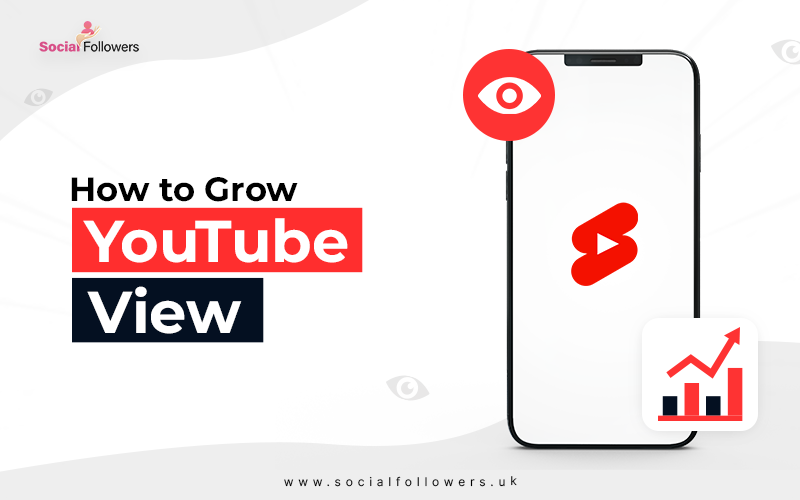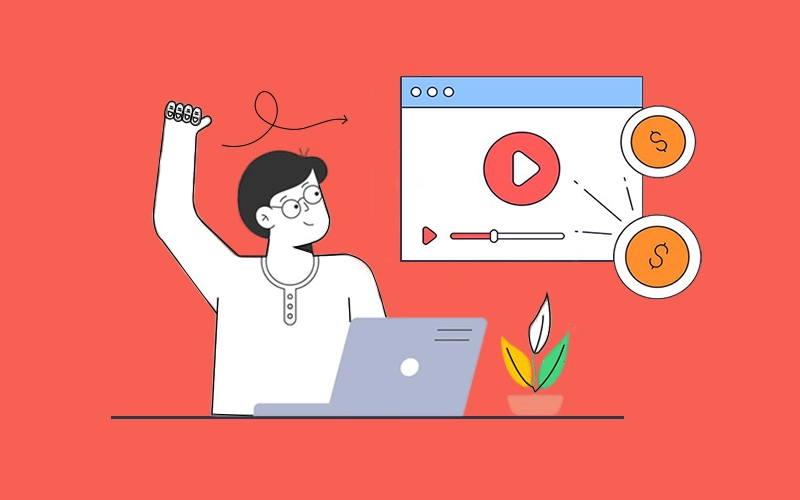How to Make a Playlist on YouTube?

Last Updated: Jun 07, 2023 - 5 min read
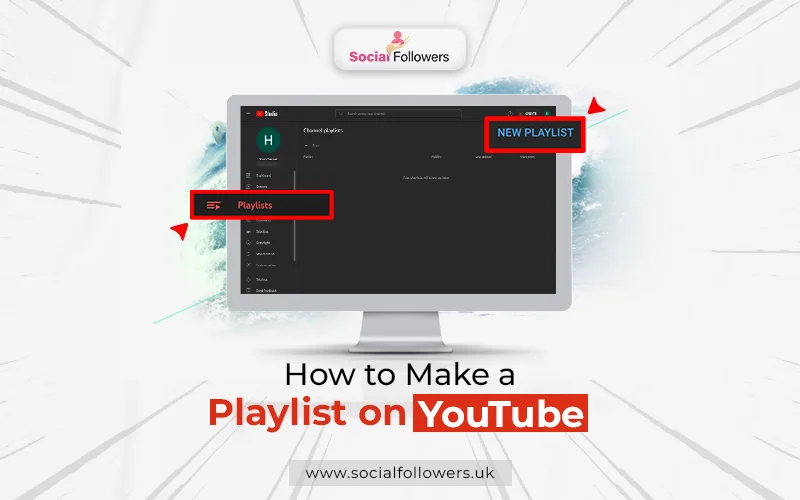
Do you know why you don’t see many YouTube playlists curated by YouTubers? That’s because they don’t know the impact this feature can have on their channel reach and ranking. But you know its value. That’s why you are looking for ways to include it in your channel.
After all, what’s a better way than playlists to present your best content in one place? With a playlist, you can link your best-performing videos with newer or not-so-good content, encouraging the latter to rise higher on YouTube search results.
Table of Contents
1. Perks of Creating YouTube Playlists
a) Playlists are User-Friendly
b) Playlists Help with Exposure
c) They Build Trust
d) These Lists Increase Watch Time
e) Playlists Open Collaboration Opportunities
f) They Streamline Your Content Presentation
2. Create a Playlist on the Computer
3. Create a Playlist on Android
4. Accessing and Editing Playlists on YouTube
5. FAQs
6. Takeaway: Create a Playlist on YouTube
1. Perks of Creating YouTube Playlists
Viewers use these lists all the time. They create playlists to keep replaying their favorite songs or motivational clips on a loop. Playlists are the easiest ways to share your top picks from YouTube with your social circle so they can enjoy it with you.
But will these playlists be beneficial for you as a YouTube channel? Here are some reasons that including playlists in your channel earns you more than just viewers’ satisfaction.
a) Playlists are User-friendly
This is the biggest reason that prompts users to make a YouTube playlist, right? It is the intuitive reason that should compel channels to create playlists for their viewers.
Help them by finding the most watched videos and most probable sequences of videos and offer them a complete experience that involves little search and extra effort.
Use targeted and relevant playlists to answer your viewers’ needs. This will allow them to reach your content without feeling lost in the sea of videos that may not match the detail and angle requested by your most loyal and trusting subscribers.
b) Playlists Help with Exposure
These lists cluster more videos together. When you upload a video and include it in a YouTube playlist, you allow YouTube to present it in two different spaces when it receives a search query. Your video will also appear as a standalone video and it will also appear as part of a playlist.
If a video receives attention because of its increased importance among viewers or because of its over-the-top SEO, it will also pull up other videos on the lists, increasing exposure. In turn, every video in the list will get increased exposure.
c) They Build Trust
If you run an instructional channel for a particular skill, your content will be linked to each other.
For example, when a beginner visits your video to get an answer for a specific issue, your playlist will be shown in the related content list. Because he is a learner, he may check out the YouTube playlist to see if he can get other tips for the craft. If you could satisfy them with the knowledge and depth of the content by searching and working on relevant YouTube content ideas, they may take you as their go-to learning resource.
d) These Lists Increase Watch Time
Take the example of the learner who reached your video as an answer to his question. Once his question is answered, he may proceed to see your watch list and see if any video answers his recent questions.
These lists increase the exposure of all the videos in the list. Once clicked, your playlist will keep playing the next videos and that may attract viewers’ attention to prevent them from skipping the clip.
If you are only starting your channel marketing and have created a playlist of similar questions, you may want to buy YouTube views for one video and it will translate into repeat viewers for multiple videos on the list.
e) Playlists Open Collaboration Opportunities
One interesting aspect of these lists is that you can include any public video in your list. So, you can use these lists to show your viewers that you care for their questions and thirst for knowledge by including quality content from fellow creators. Of course, keeping these
videos relevant to the playlist’s theme are vital to respond to the trust your subscribers have in you.
When you include videos from other creators, you acknowledge their knowledge and authority in the niche. Besides, you send them traffic. This gesture will prompt them to take you as an ally and open up doors for collaboration.
You can buy YouTube subscribers to signal your authority, prompting other creators to take you seriously.
f) They Streamline Your Content Presentation
These lists allow your loyal fans to reach their video of interest from your channel easily. So, if a reader wants to reach your video about your nighttime beauty routine, they will look into skincare or routine playlists and leave out others that are titled Makeup and dressing up.
Also, try to take note of the type of ads being displayed on your playlists and report YouTube ads that don’t align with your content.
In the end, it’s all about making the interface easier for the viewers.
The next section will discuss different methods to make a playlist on your channel on various devices.
2. Create a Playlist on the Computer
The first step – in every method – of creating a YouTube playlist for your channel is to log in to your channel. From your logo on the top-right corner, you need to navigate to YouTube Studio and then to Content. You will automatically be taken to the videos tab.
Against each video, you will see a checkbox. Check these boxes for every video you want to include in the playlist. Upon checking them, you will see that the top ribbon will change to show options for Edit, Add to Playlist, and More actions.
Once you have selected all videos that need to go into the playlist, you will select the 'Add to playlist' option. A window will appear that will show your past playlists and also allow you to create a new playlist. You will click on the ‘Create Playlist’ button.
The next window will ask for the Title of your new playlist and if you want to keep it public or private. You can change the privacy setting whenever you want so if you don’t want to make it public right now, keep it private until your list is ready.
3. Create a Playlist on Android
Once you are on your channel, go to the library. Below the history videos, you will see playlists. After displaying all the playlists you have made in the past, the app will display a + button that allows you to create a new playlist.
Click it and select all videos you want to add. Note that on top of videos from your channel, you can also add other videos from other content creators on YouTube.
After selecting all videos you want to be included in the playlist, you will tap Next on the top-right corner of the screen. This will prompt a window that will ask you to title the video and select its privacy status.
Once you have chosen these settings, tap Create and the playlist is ready.
4. Accessing and Editing a Playlist on YouTube
You can access your channel’s playlist by simply going to your channel and selecting the Playlist tab on the top.
Editing these lists is also easy. You need to click the View full playlist. Once you are on the screen where the playlist and its videos are available, you can edit its title, description, and privacy setting.
From the same screen, you can remove a video from the playlist. Simply, click the three dots against the video, and from the drop-down menu, select Remove from [playlist_name].
If you want to add videos to this playlist, you don’t need to access it. Use your channel to access the video that you want to include in the playlist and click the three-dot option next to it.
From the drop-down menu, you will get an option to add the video to the playlist. Select this option, it will ask you if you want to add it to an existing playlist or to create a new one. Select the playlist you want this video to be a part of.
You can also arrange the sequence of these videos from the playlist page. Queuing is a fruitful strategy as it enhances users’ experience and increases your watch time.
5. FAQs
-
Can I delete my YouTube Playlist?
Yes, deleting a playlist is easy on YouTube. You have to access the playlist page and find the three-dot icon above the 'Play all' buttons. Click it and you will get the option of Delete. Clicking this button will delete your playlist from the channel. -
How to Clear YouTube Watch History?
You can clear watch history by deleting individual videos from the history or you can delete the entire history. If you only want to delete one video, go to the History section of your account. Against that video, you will find a three-dot icon, click it and you will see the option ‘Remove from history’ at the bottom of available options. Click it to remove the video from your history. Another method is to click your profile image and choose Settings. From the left-hand tab select History and Privacy section. Next, you need to toggle off Search history. Doing so will erase all the history from your YouTube account across all devices.
Takeaway: Create a Playlist on YouTube
This post discussed the importance and method of creating a YouTube playlist on your channel. Luckily, the process is easy. All you need is quality content on your channel and respect for other creators.

Whether you’re an influencer, business, or just getting started, we make it simple to increase your presence online. Get started today and see the difference in your reach and reputation.