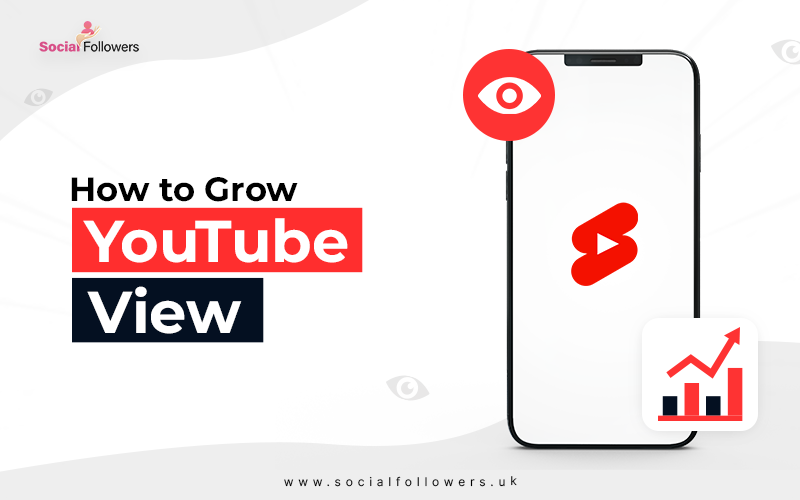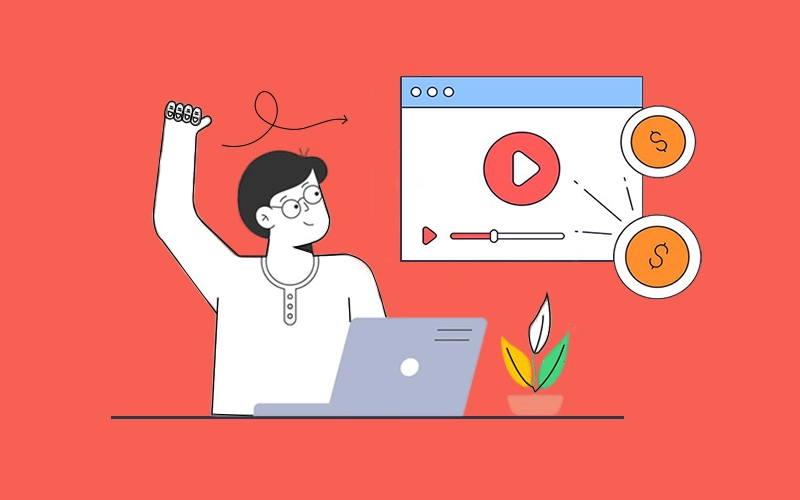How to Sign Out of YouTube | Mobile & Desktop

Last Updated: Mar 31, 2023 - 5 min read
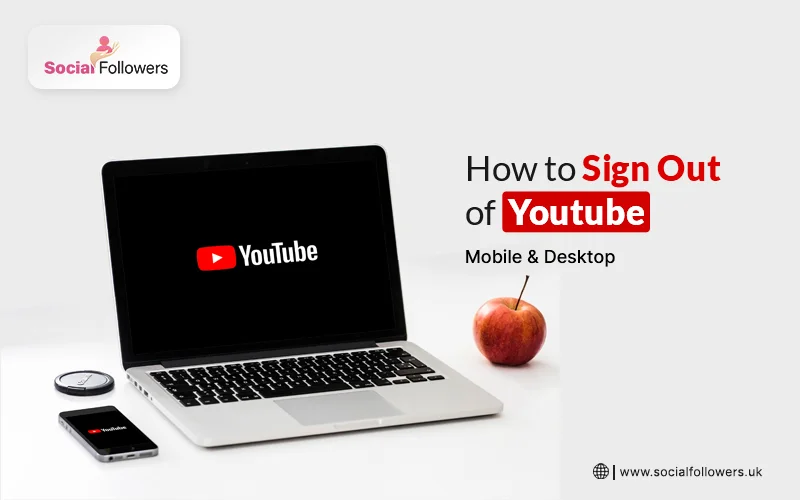
It's better to Sign out of YouTube if you don’t want to show others your search and watch history. Sometimes people sign out of YouTube because they share the same device and want some privacy. No matter which device you are using whether it's an android, MAC, iPhone, Linux, or Windows. You can easily sign out of any device with just a single step.
In this blog post, we have helped all those worried souls who are not sure about how to sign out of YouTube. In that pursuit, here is what you will learn:
- How to Sign out of YouTube from a Desktop?
- How to Sign out of YouTube from Your Mobile Device
YouTube has always been a popular social media and video-sharing platform. You can access YouTube through your desktop as well as from your mobile app.
Although there isn't any need to make a YouTube account if you want to search for videos on the platform. But making an account will give you a better experience on the platform.
You can give reviews on others' videos through comments or like others' content. If it's difficult to remember the password of the account you can directly log in through your Google account.
So, for better security, you should sign out of YouTube before leaving. Especially if you run your channel or work for a company as the content manager. You must log out of your YouTube account from your device. Here is how you can do it.
Also Read: YouTube Content Ideas
Ways to Sign Out of YouTube
It doesn’t matter if you are using a YouTube account on your desktop or from your mobile app. You can sign out from both devices easily. Follow the below methods for both types of devices.
How do Sign out of YouTube from a Desktop?
To sign out from your YouTube account on your desktop follow the below procedure:
- Go to YouTube.com from your browser.
- Now click on the profile icon at the top right corner of the screen.
- From there you’ll see ‘Sign Out’ in the drop-down menu.
- Tap on ‘Sign Out’ and you are done.
- NOTE: Signing out from your YouTube account will not have any effect on your YouTube views or YouTube subscribers.
How to Sign out of YouTube from Your Mobile Device?
Whether you want to log out from an Android device or iPhone or iPad. We have listed the method for each of them below:
Log Out From Android Device
- Open YouTube App from your Android device.
- At the top right corner click on your profile image or icon.
- Click on ‘Manage Account’.
- Now tap on the account that you want to remove.
- Click on ‘Remove Account’ and you are done.
Log Out From iPhone
- Open YouTube App from your iPhone.
- Click on the profile icon at the top right corner of the screen.
- Now click on ‘Manage your Google Account’.
- Scroll down and from there click on ‘Use YouTube signed out’.
So after signing out from your YouTube account you can easily sign in again from any device. Simply provide your credentials and it’ll be done.
Also Read: What are YouTube Shorts
Conclusion
You must be wondering why it is necessary to sign out of YouTube. Especially if you are using any unknown device. It's because your YouTube account is associated with a Google account. So there are more chances of having security threats and getting your account lost forever. With the above method, you can sign out from any device easily.
Writer's Bio
Urwa-Til-Wusqa is a professional content writer crafting content to boost the game of digital marketing. Using expert SEO practices she can create complex strategies for your social media handles and generate traffic toward your website. Also, she loves to explore and experience new techniques in the world of marketing. Besides, that pencil sketching and cooking are my creative skills.

Whether you’re an influencer, business, or just getting started, we make it simple to increase your presence online. Get started today and see the difference in your reach and reputation.