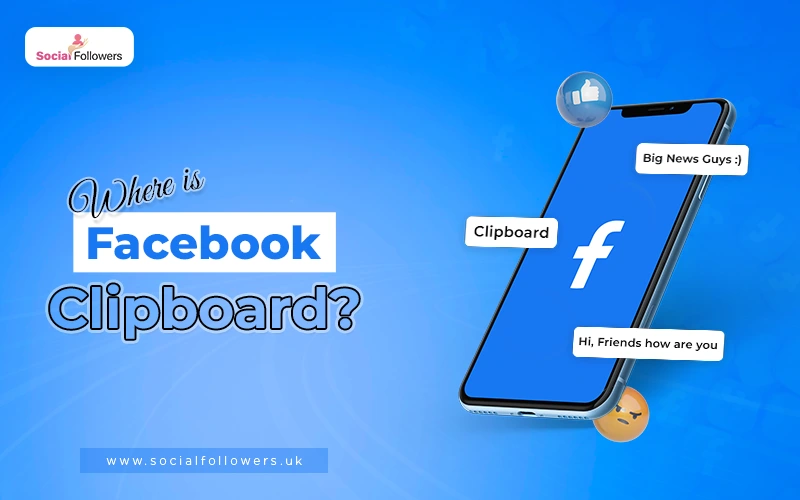How To Tag Someone On Facebook?

Last Updated: Jun 06, 2023 - 5 min read
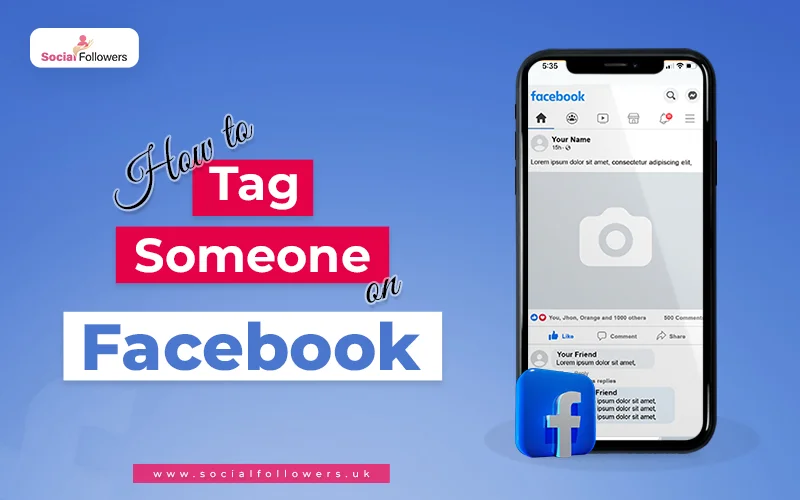
Facebook is one of the premier social networks that inspired billions around the world to share their ‘best moments’ online. Started as a social networking app to connect with friends and peers, and it gradually hooked the attention of everyone and their grandparents.
At times, you don’t feel like going into a conversation with someone but still want to share an interesting post. Comes in ‘Facebook tagging’.
In this blog, we’ll be covering how to tag someone on Facebook, different ways to do that, and everything in between.
Let’s get right into it.
In this blog, you’ll learn
- How to tag someone on Facebook?
- Why I can’t tag someone on the Facebook post?
Tagging Someone On Facebook?
Speaking of tagging, there are different options you can use the feature to let your friends know about interesting content on the app. You can tag someone on Facebook in a picture, post, or comment. Here is how to tag your friends in different formats on different devices;
Tagging Someone in Facebook Photo
1. On Desktop
- Log into your Facebook account and open your home feed.
- Click on the “Photo/Video” below your profile picture.

- Select a picture from your device to share.
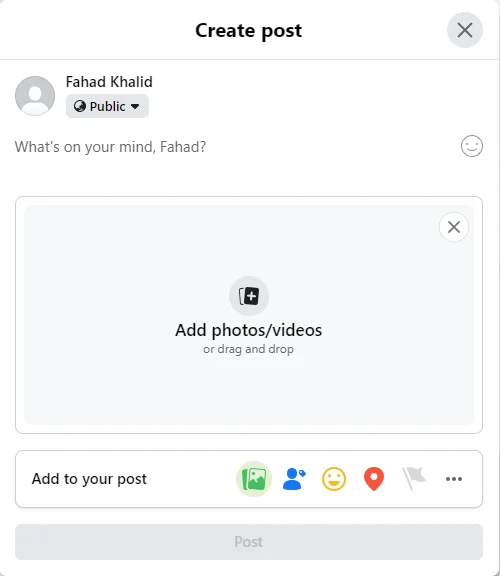
- After you have selected the photo, click on “Edit” in the top left.
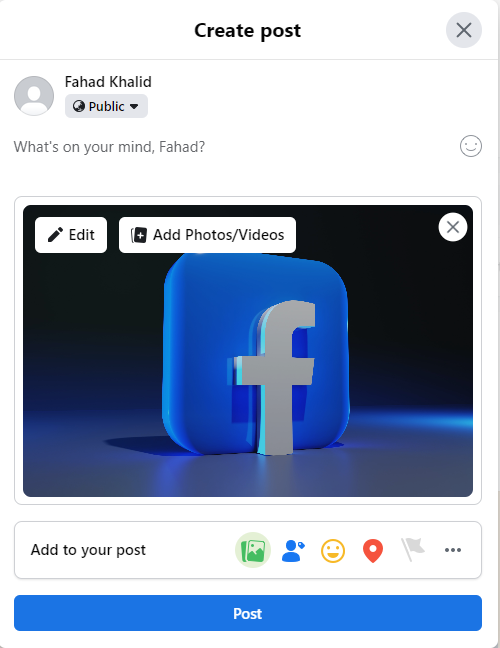
- Finally, click the “Tag Photo”, then click anyone in the photo, and type their name in the box. Select the person or friend you want to tag.
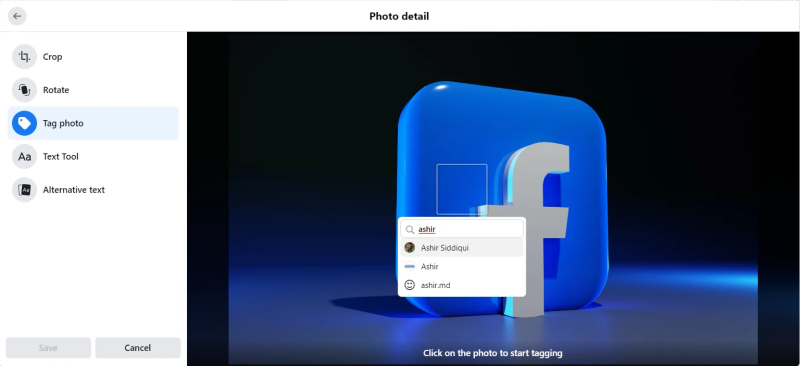
- Click “Save” and then click “Post”.
2. On Android
- Open the Facebook app on your smartphone and tap “Photo” on the top
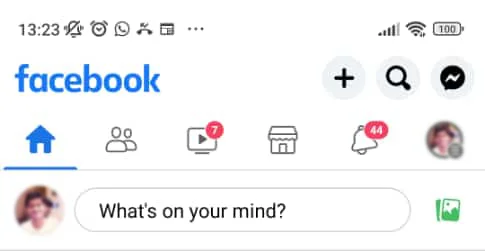
- Choose a picture from your phone gallery and then tap “Next”
- Tap “Tag” in the top-right
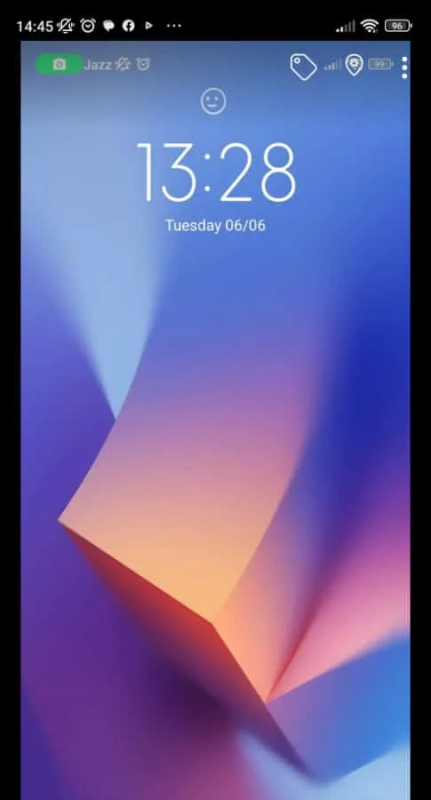
- Type their name in the text bar and select the person or page you want to tag
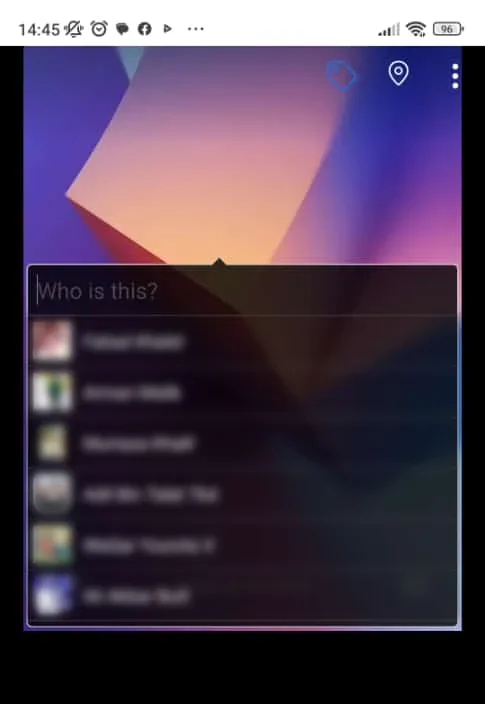
- Tap “Done” when you are ready to post and then tap “Post”
3. On iOS
- Open the Facebook app and tap on “Photo” at the top
- You have to choose a photo from your phone gallery. You can also tap on the camera icon in the top-right corner if you want to take a new photo. Then tap “Next”
- Tap “Edit” in the top-left corner, then tap the “Tag” icon
- Tap on the person in the picture you want to tag, then type their name. Select their profile, then tap “Done” once you are finished tagging
- Tap on “Post”
Tag Someone In Facebook Post
1. On Desktop
- Log in to your Facebook account
- On the top, you will see the status update prompt. Click in the box to start typing your post
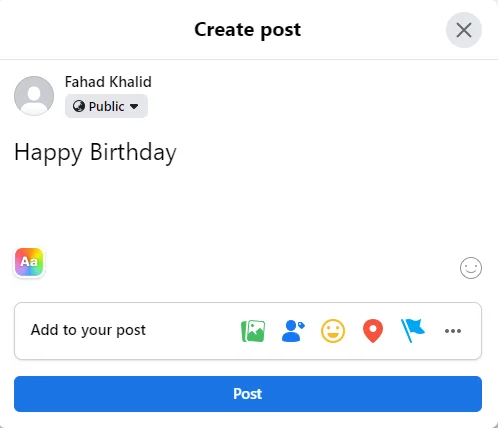
- Then click “Tag Friends” and then tap “Who You Are With?”
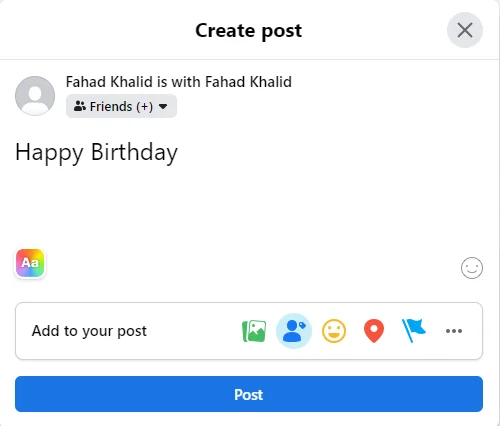
- Type in the name of your friends you want to tag and select their profiles as they show up in the suggestions
- Once you have tagged everyone you want, click “Post”
2. Android
- Open the Facebook app on your device
- Tap on the status update box on the top to start typing your post
- Tap “Tag People” and then “Add to your post”
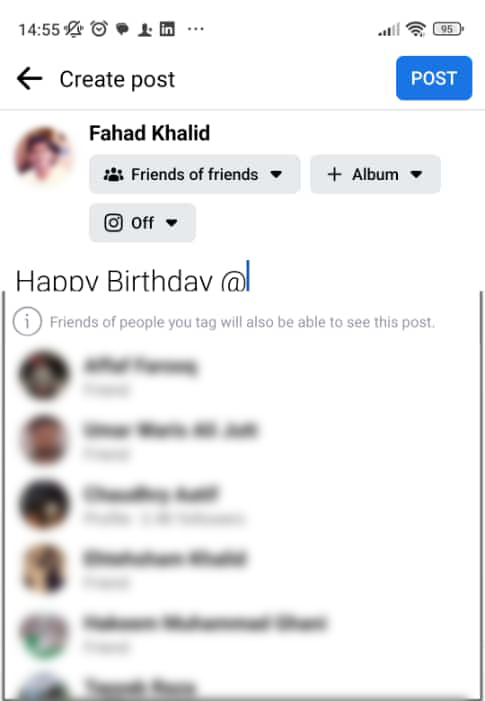
- Tap “Who you are with?” to select people you want to tag
- Type their names and select all the people you want to tag in the post
- Once you have finished tagging, you can tap “Next”, then tap “Post”
3. iOS
- Open the Facebook app.
- Tap on the box at the top of the feed to start typing a new post
- Type the “@” and type in the names of friends, page or celebrity you want to tag.
- Once you are done with tagging, tap “Post”.
How to Tag on Facebook on Someone Else’s Post?
If you find an interesting post or image in your feed and you want to share it with your friends, here’s how to do that;
- Go to the comment section and type “@”. This will open the pop-up giving you suggestions of profiles
- Type the names of every person you want to tag and select their profile
- Once you have tagged everyone, simply tap “Post” in the bottom right
Why I Can’t Tag Someone On Facebook Post?
You can not tag everyone on Facebook. You will only be able to tag your friends. Plus, if they have disabled the tagging option, you can’t tag them in your or someone else’s posts and photos.
Also, there is a limit to how many people you are allowed to tag. You can only tag up to 50 friends in a photo or post.
Also Read: Best time to Post on Facebook
Final Words
While you may want to tag everyone in your friend list, you should practice caution when tagging someone. Tagging a friend in a public post may look uncomfortable to them. So, it’s always a good choice to get them onboard before tagging them. This will help avoid unwanted friction between the two people.
We have covered different ways you can tag someone on Facebook. We hope you are now in a comfortable phase about how to tag your friends when you come across something share-worthy in your feed.

Whether you’re an influencer, business, or just getting started, we make it simple to increase your presence online. Get started today and see the difference in your reach and reputation.